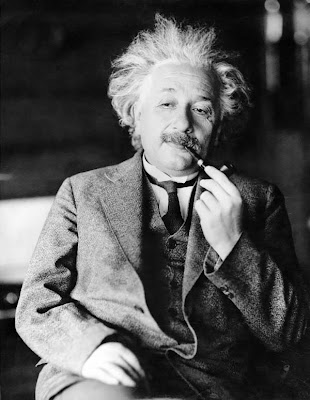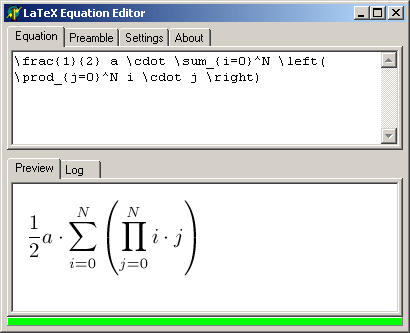By enormous search on the Net, I've found this wonderful tool to create Tables in LaTeX in a very easy way. LaTable is free tool for creating LaTeX tables in What You See Is What You Get fashion. I've found it after I finished my work in LaTeX!!! Now I wish that I came to know this software a bit earlier.
Features
LaTable is a Win32 application having following features :
Tutorial:
Copy portion of table prepared in Excel or any spreadsheet program like OpenOffice, gnumeric.

Go to LaTable Window --- press {c} * view code button to see the LaTeX code preview

Select 1st cell -- and go to edit menu -- paste the contents of table. Do not use Ctrl+V key to paste.
LaTable puts automatically the copied data into a table and you can see the LaTeX code in code window.

Make necessary table formatting from the table toolbar like - bordering cell/table, text arrangement, merging horizontal cells etc.

To import the code, select the codes in Code window and copy it by pressing Ctrl+C keys.
OR
Go to edit menu - select copy as LaTeX code.

Open your tex document in your LaTeX editor program and paste (Ctrl+V) the code at your desired position.
Writing a table in LaTeX is hard job and time consuming. So by using LaTable tool, you can easily make tables and customize them without being pro to the LaTeX syntax.....
Enjoy it and if you find this article helpful, please comment here.
Features
LaTable is a Win32 application having following features :
- Near-WYSIWYG editing style;
- Real-time LATEX code preview;
- Simple navigation through the table;
- Limited clipboard support for import/export into other spreadsheet and text editors;
- CSV file format support;
- Generates 'tabular', 'array' and custom environments;
- Support for custom column formats.
Tutorial:
Copy portion of table prepared in Excel or any spreadsheet program like OpenOffice, gnumeric.
Go to LaTable Window --- press {c} * view code button to see the LaTeX code preview

Select 1st cell -- and go to edit menu -- paste the contents of table. Do not use Ctrl+V key to paste.
LaTable puts automatically the copied data into a table and you can see the LaTeX code in code window.

Make necessary table formatting from the table toolbar like - bordering cell/table, text arrangement, merging horizontal cells etc.

To import the code, select the codes in Code window and copy it by pressing Ctrl+C keys.
OR
Go to edit menu - select copy as LaTeX code.

Open your tex document in your LaTeX editor program and paste (Ctrl+V) the code at your desired position.
Writing a table in LaTeX is hard job and time consuming. So by using LaTable tool, you can easily make tables and customize them without being pro to the LaTeX syntax.....
Enjoy it and if you find this article helpful, please comment here.